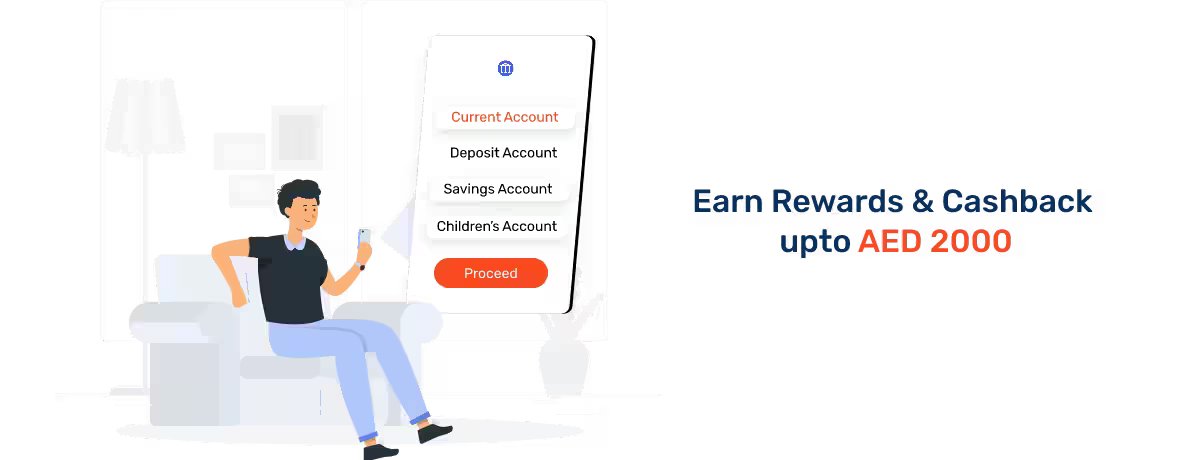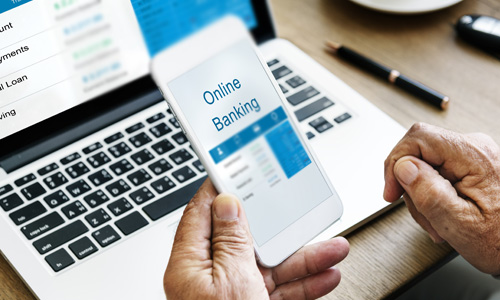Samsung Pay
With an increase in the usage of phones, numerous mobile apps that offer mobile payment services have entered the UAE market. This includes Samsung Pay, which is available for Samsung devices and makes it quite easy to pay bills and do more.
In this guide, we’ll cover everything that you need to know about Samsung Pay - how it works, how to add debit or credit cards to Samsung Pay, its key features and benefits, and how to get started. We’ll also address common questions related to the service and how you can get the most out of it.
What is Samsung Pay?
Samsung Pay is a digital wallet and mobile payment service created by Samsung Electronics that allows its users to make payments using their Samsung phones and other devices.
It makes use of Near Field Communication (NFC) contactless technology and Magnetic Secure Transmission (MST) technology to allow users to make payments at any store that accepts contactless payments. Samsung Pay also supports loyalty cards, gift cards, and membership cards.
How to Add Debit or Credit Cards to Samsung Pay?
To complete a transaction with Samsung Pay, you would need to add a debit or credit card to it. This process is quite easy to do and can be done securely on the Samsung Pay platform.
Here are the steps related to how to add debit or credit cards to Samsung Pay -
Step 1: Open the Samsung Pay app.
Step 2: Select the option for adding a card in the app.
Step 3: Select “Add Credit or Debit Card”.
Step 4: Take a picture of your card or manually enter the card-related details.
Step 5: Once you enter the specified information, you’ll be prompted to enter a verification code sent to your registered phone number or email.
Step 6: Once the verification is complete, your card will be added to Samsung Pay.
Features and Benefits of Samsung Pay
Samsung Pay is a modern payment system that greatly simplifies the way you pay for goods and services. With its secure technology and swift payments, Samsung Pay allows you to complete transactions using only your phone.
Listed below are some of the key features and benefits of Samsung Pay -
- Security: Samsung Pay offers a secure way to store and use credit cards and other payment information. Samsung Pay uses a combination of tokenisation, encryption, and Samsung KNOX to protect users' payment information from unauthorised access. Here, the tokenised payment information is stored on the device and not shared with merchants or banks.
- Convenience: Samsung Pay is convenient and easy to use. It is available on Samsung smartphones and can be used to make purchases at millions of locations worldwide - all without being required to carry cash.
- Rewards: Samsung Pay rewards users with points and other rewards for making purchases with their phones.
- Compatibility: Samsung Pay is compatible with various payment terminals including contactless, magnetic stripe, and barcode readers. This means that users can pay with their phones in more places than ever before.
- Speed: Samsung Pay is fast and facilitates the completion of payments in just a matter of seconds. This makes for good news for users, who can quickly make purchases without having to wait in line.
- Easy Setup: Setting up Samsung Pay is easy and only requires a few steps that you can complete right from the comfort of your home.
- Convenient: Samsung Pay is a convenient way to pay for goods and services without carrying cash or physical cards. It is available on select Samsung devices and is easy to set up and use.
- Secure: Samsung Pay uses tokenisation and fingerprint scanning to ensure that payments are secure.
- Wide Acceptance: Samsung Pay is accepted at millions of retailers worldwide. This makes it easy to make purchases wherever you go.
- Rewards: Many retailers offer rewards for using Samsung Pay, such as discounts, loyalty points and more.
How to Manage Debit Cards and Credit Cards in Samsung Pay?
Follow the steps given below to understand how to manage your debit and credit cards on Samsung Pay -
Step 1: Open Samsung Pay and tap on the Cards tab.
Step 2: Add a card (if you haven’t added one) by following the steps discussed above.
Step 3: To manage your cards, you can select the card that you want to manage from the ones available in the list.
Step 4: Here, you can view your card balance, add rewards and loyalty cards, set a default card, and more.
Step 5: Save the changes once you make them.
How to Make Payment Through Samsung Pay?
With Samsung Pay, you can easily make payments by following a few steps -
Step 1: Launch Samsung Pay on your Samsung device.
Step 2: Select the payment card you want to use.
Step 3: Secure your payment using your fingerprint or PIN.
Step 4: Position the back of your device near the payment terminal.
Step 5: Wait for the payment to be accepted.
Step 6: Confirm the payment amount and receive a confirmation on the screen.
Step 7: You will receive an email or SMS receipt shortly after successful payment.
How to Remove a Debit Card or Credit Card on Samsung Pay?
If you no longer need to use any particular debit or credit card with Samsung Pay, you can easily remove them from the app. Follow the easy steps given below to remove your debit or credit card from Samsung Pay -
Step 1: Open your Samsung Pay App and sign in.
Step 2: Tap the ‘Cards’ icon in the bottom right corner of the app.
Step 3: Select the card you want to remove.
Step 4: Tap the ‘More’ button at the top right of the screen.
Step 5: Tap the ‘Remove Card’ button.
Step 6: Confirm your selection by tapping ‘OK’.
Step 7: The card is now removed from Samsung Pay.
Check out some of the most frequently asked questions related to Samsung Pay in UAE -
FAQs
To use Samsung Pay, you must set up a Samsung Pay account and add cards. Once added, you can access the app and keep your phone near contactless payment terminals to make payments.
Samsung Pay supports most of the leading credit, debit, and prepaid cards from participating banks and card networks.
Samsung Pay is secure as it uses advanced tokenization and Samsung KNOX technology to protect your card information.
More From Bank Accounts
- Recent Articles
- Popular Articles